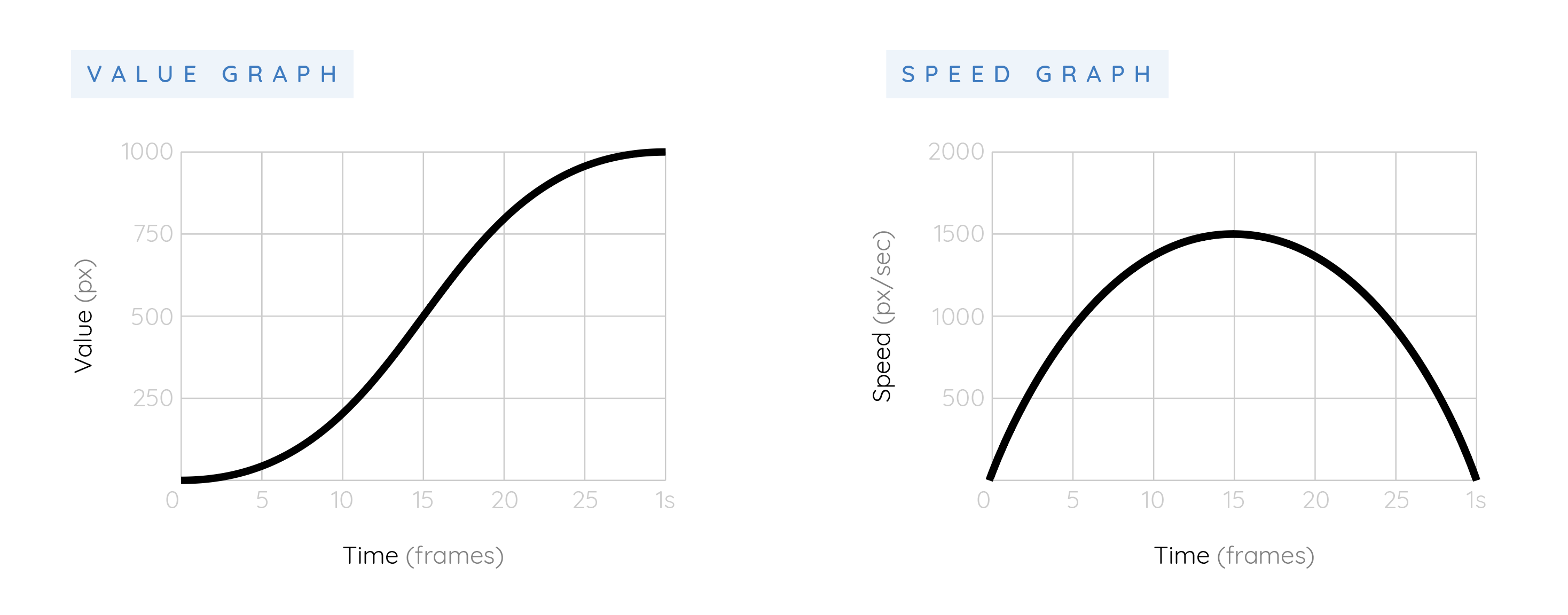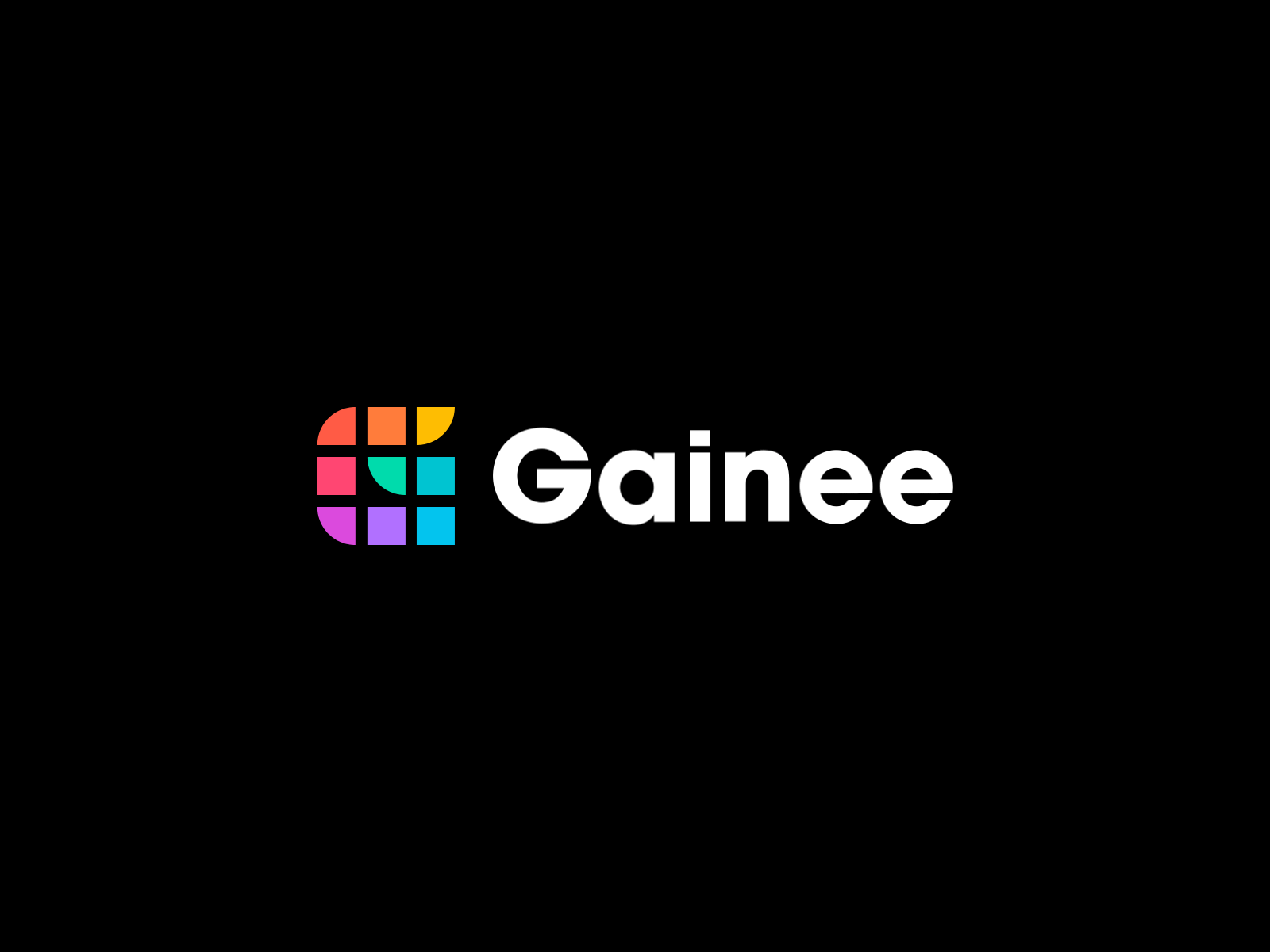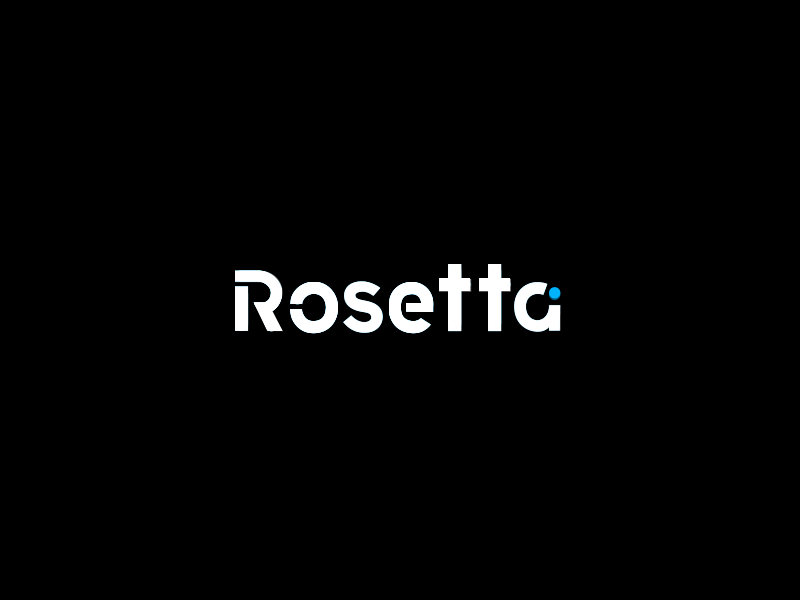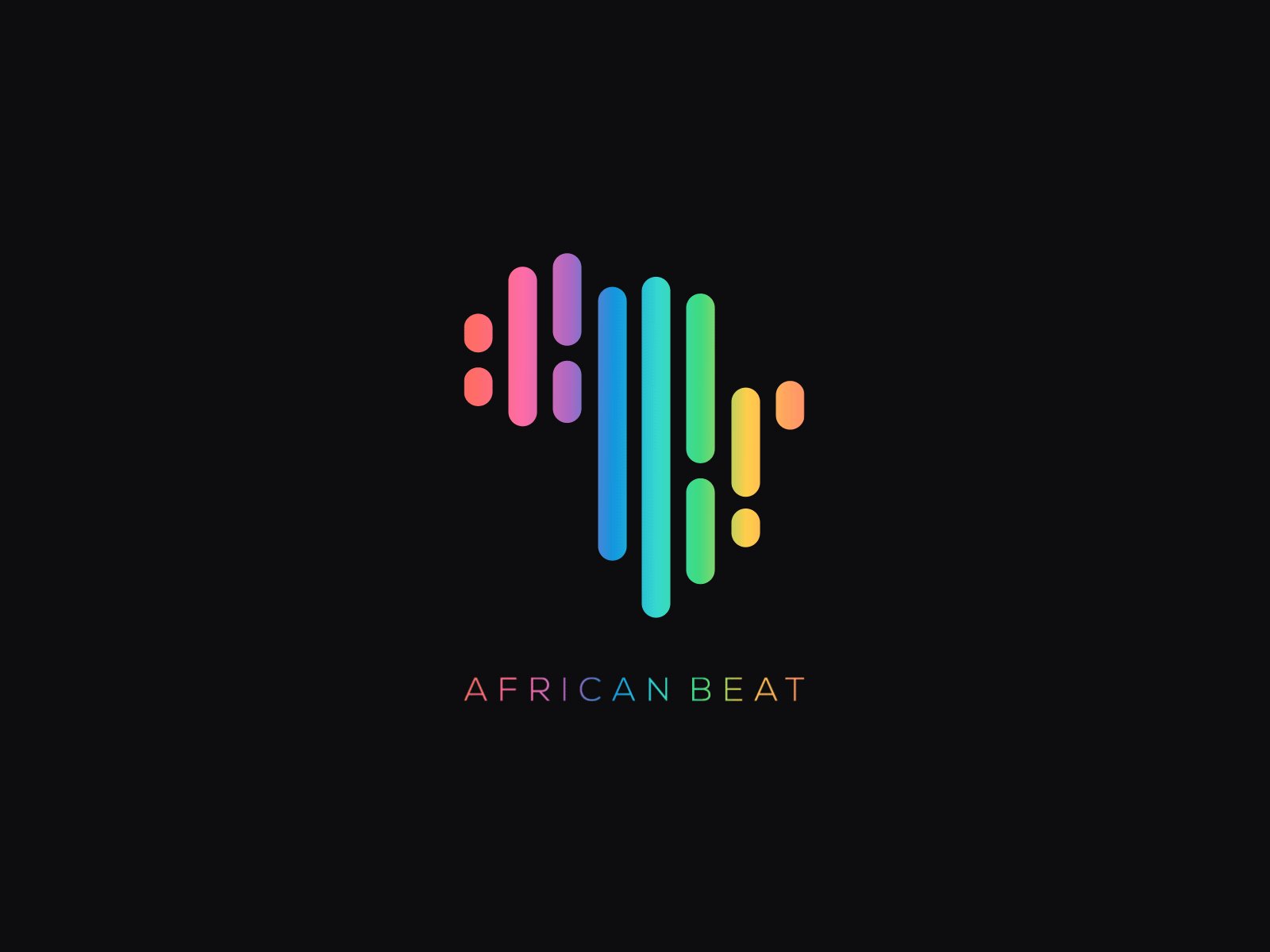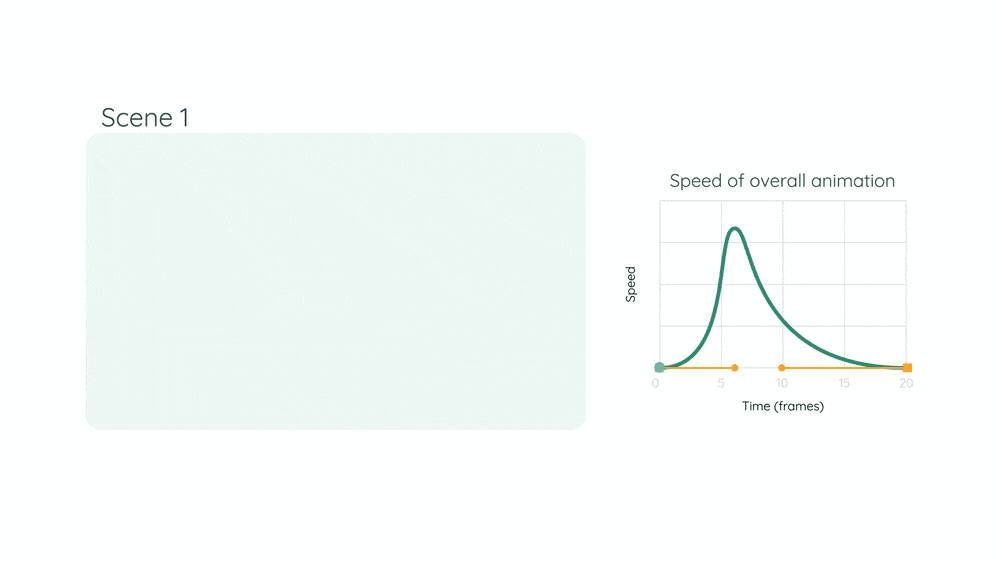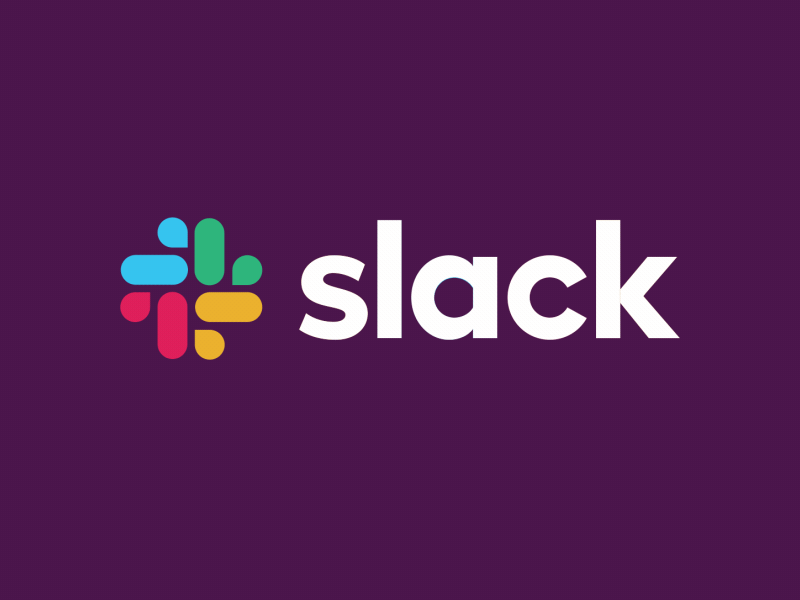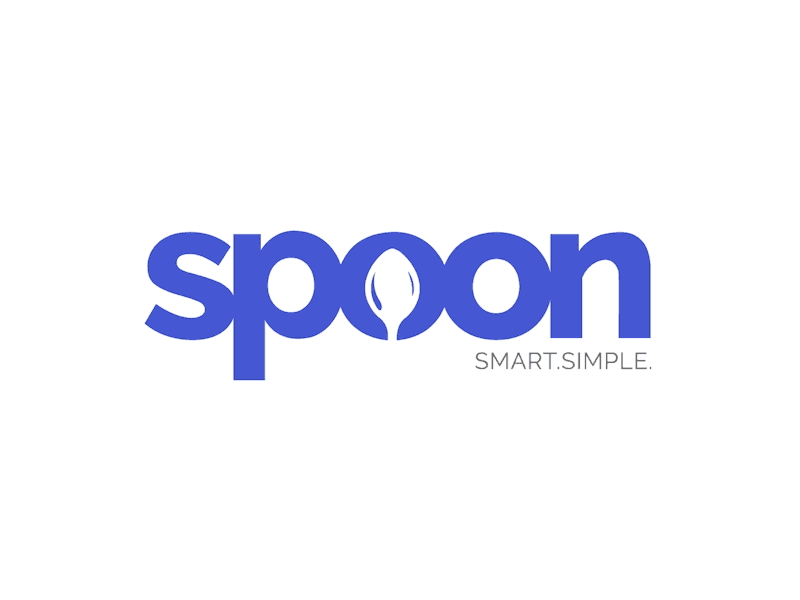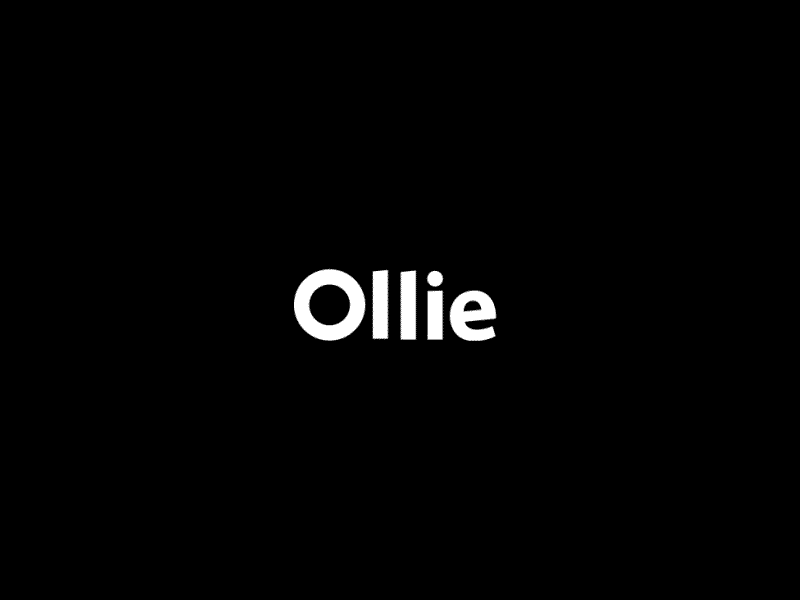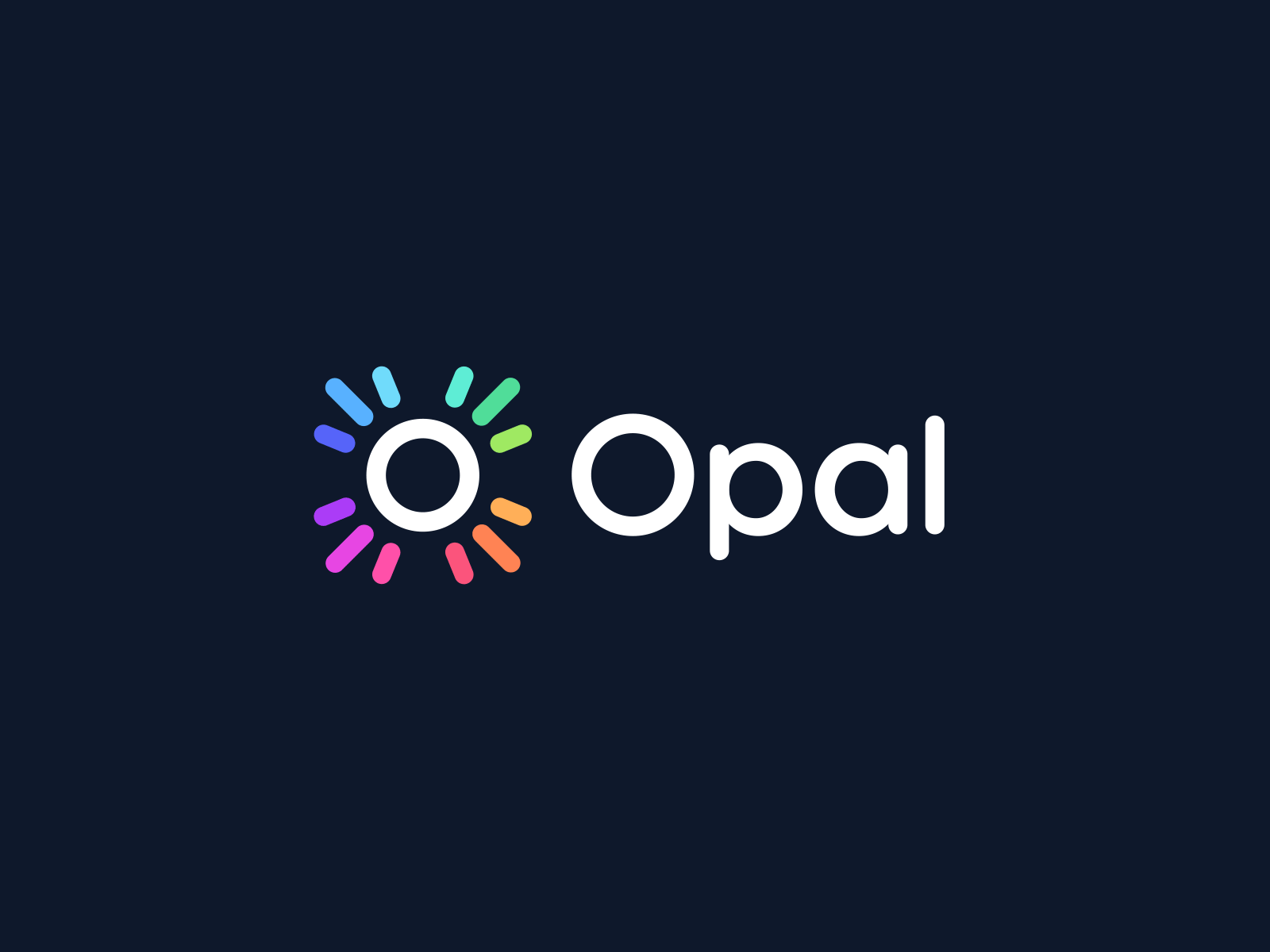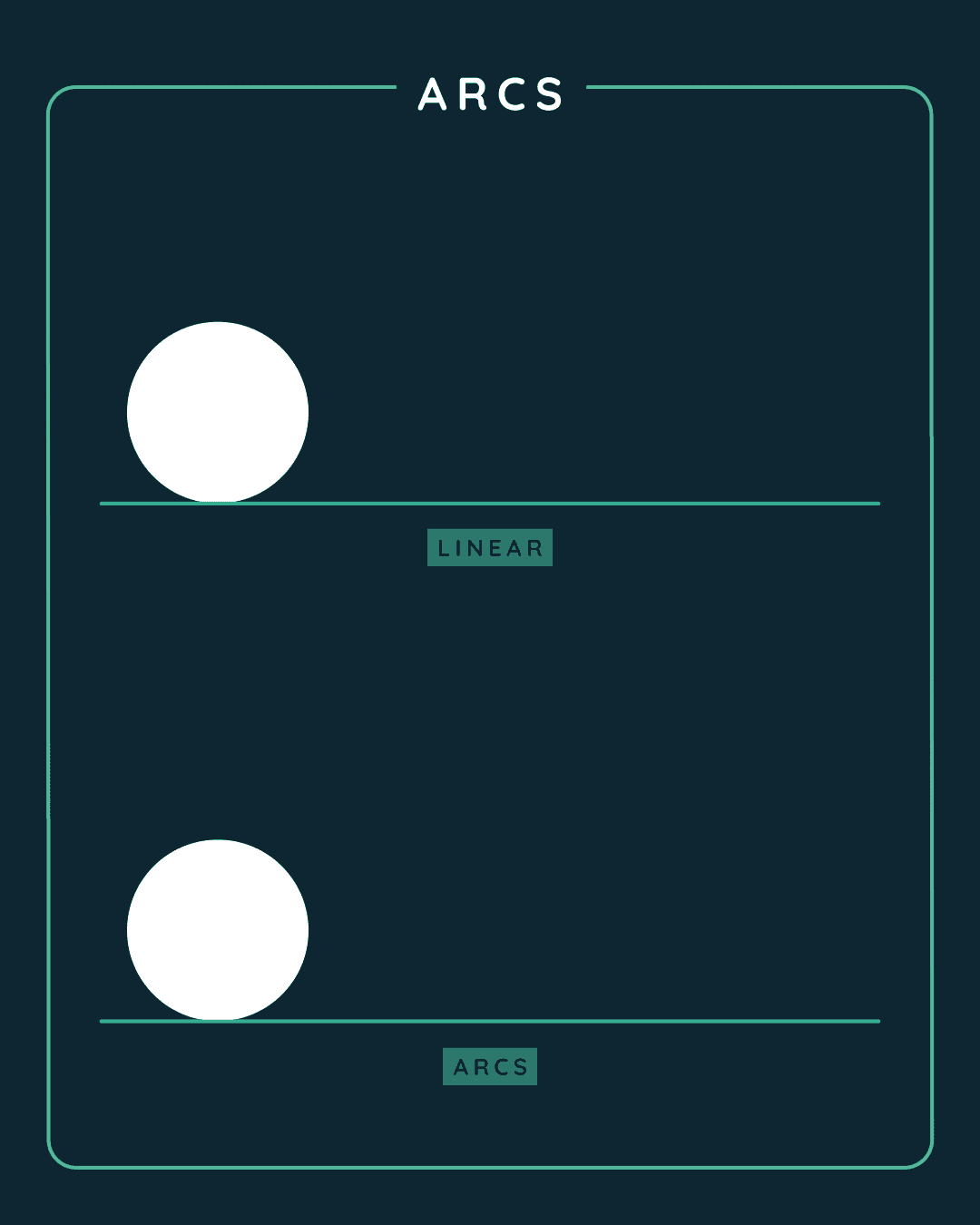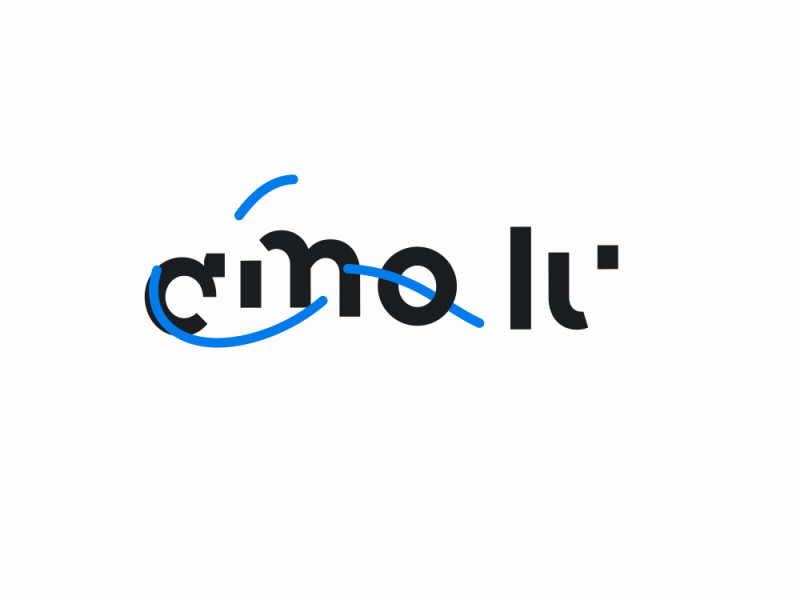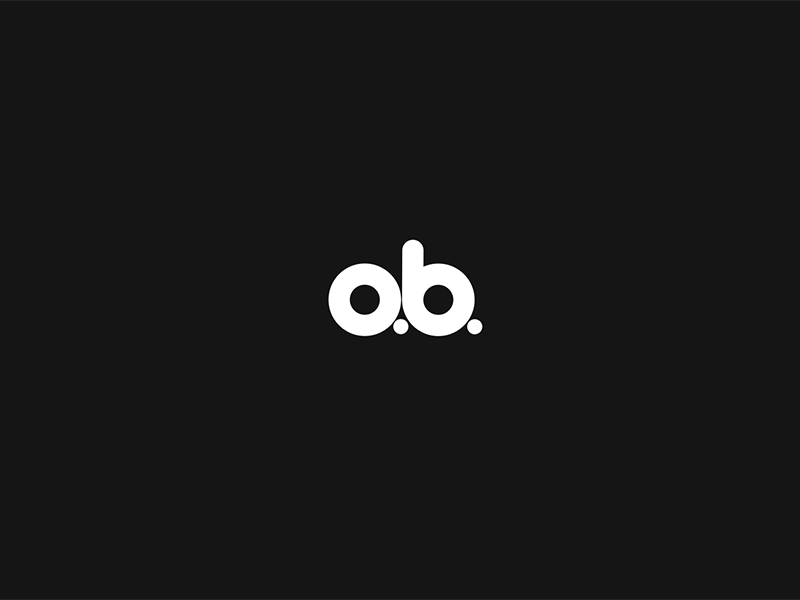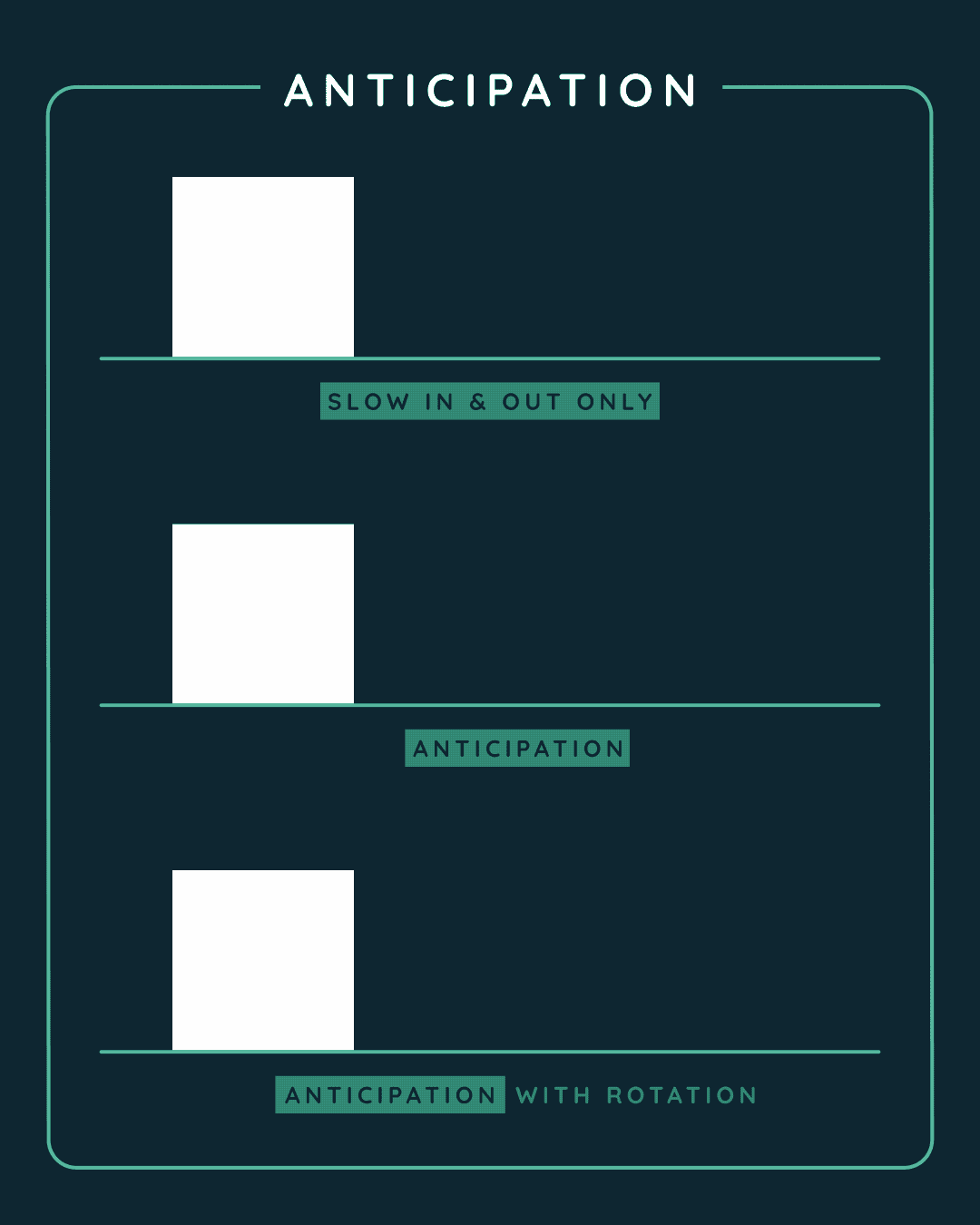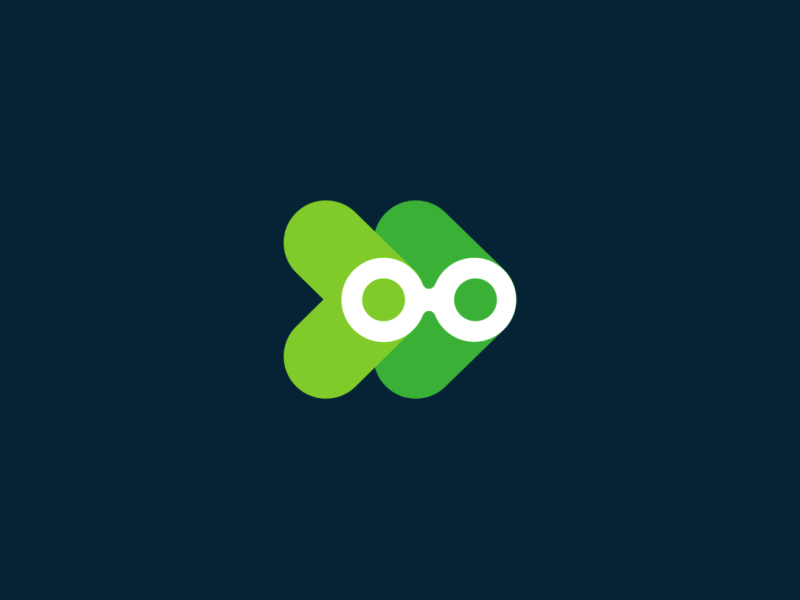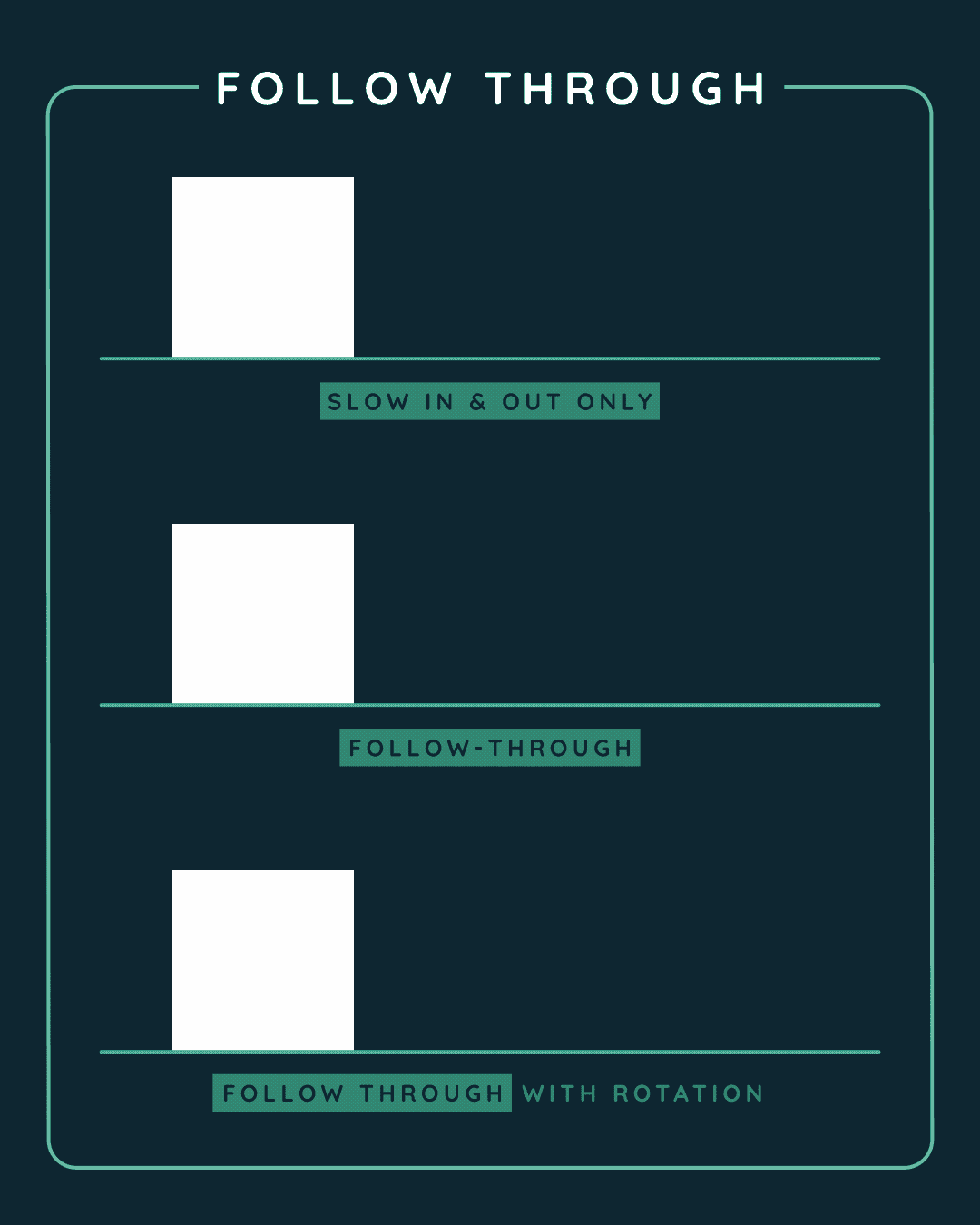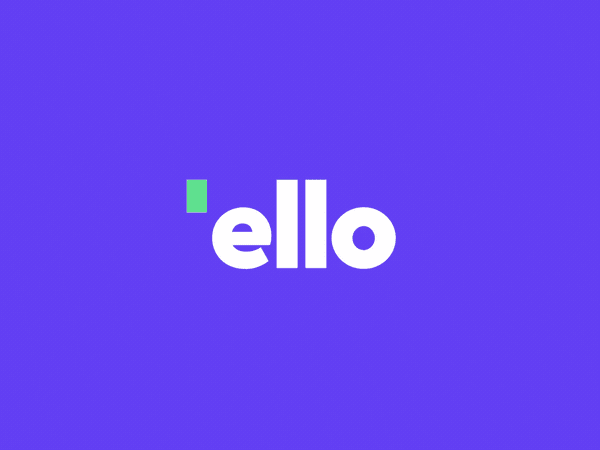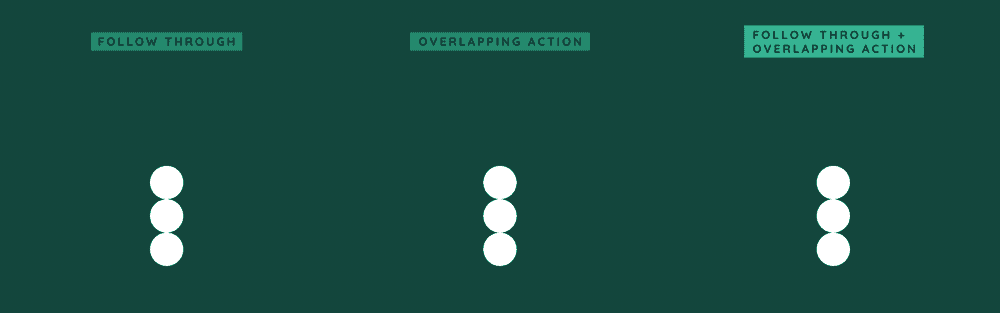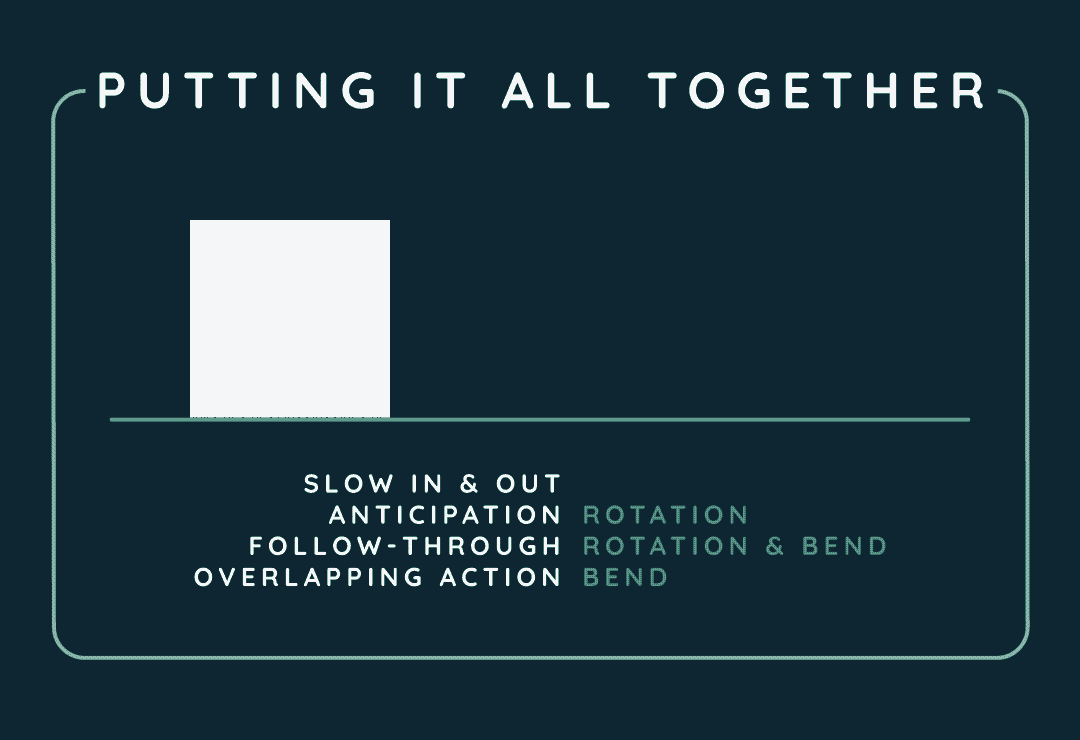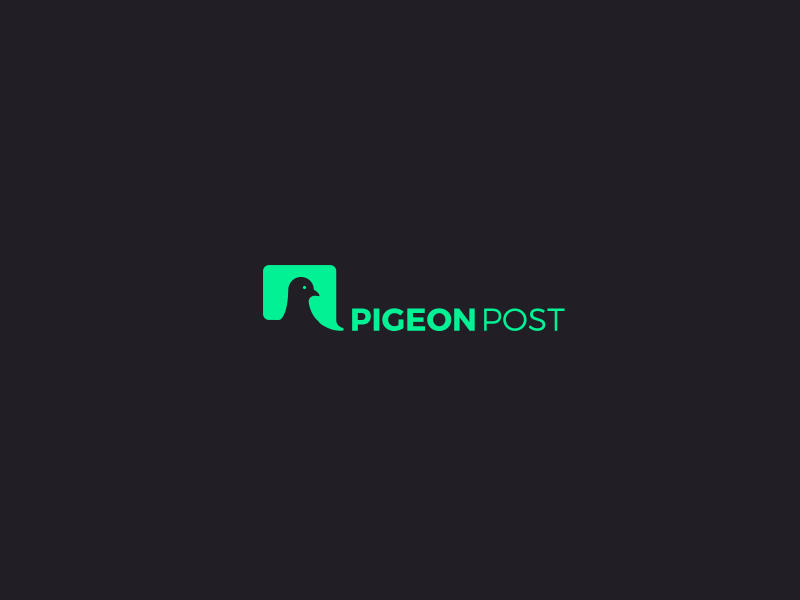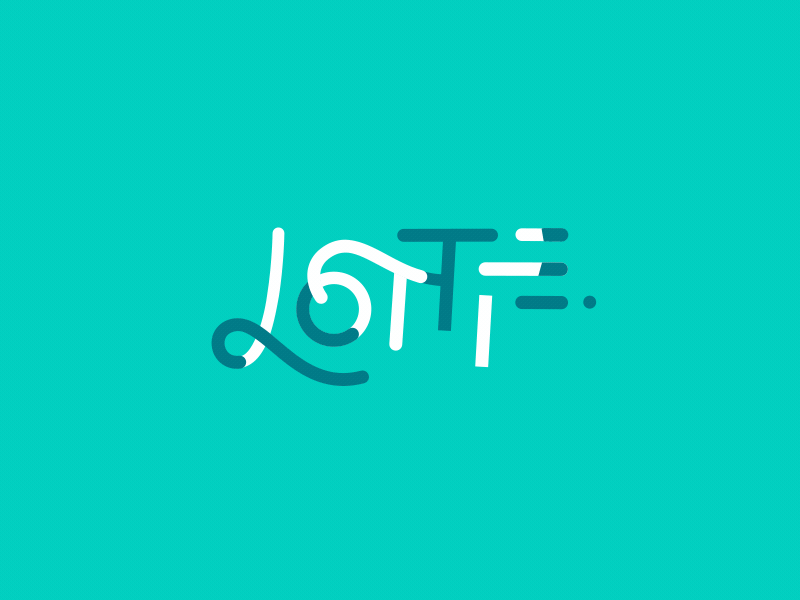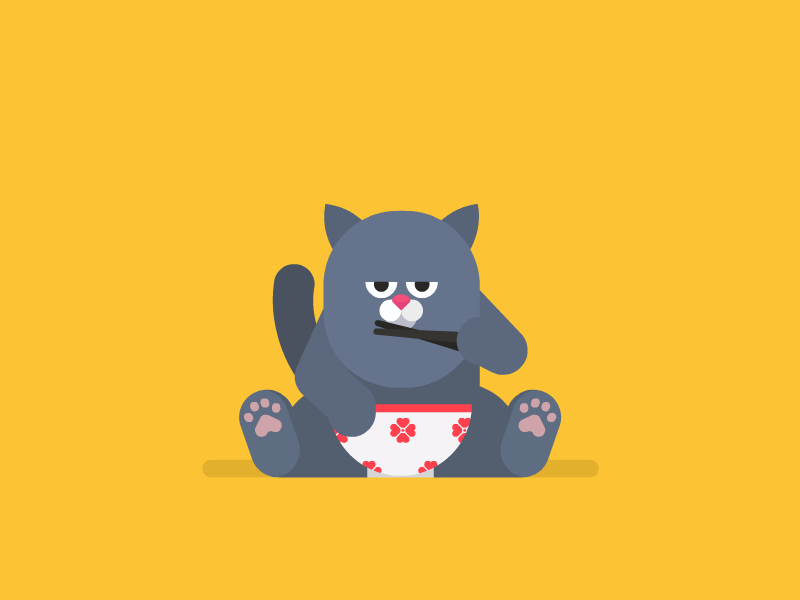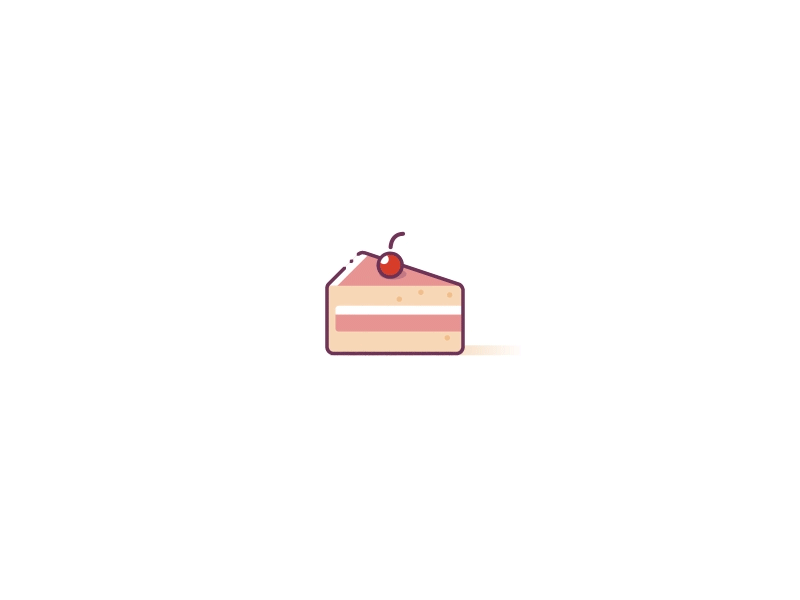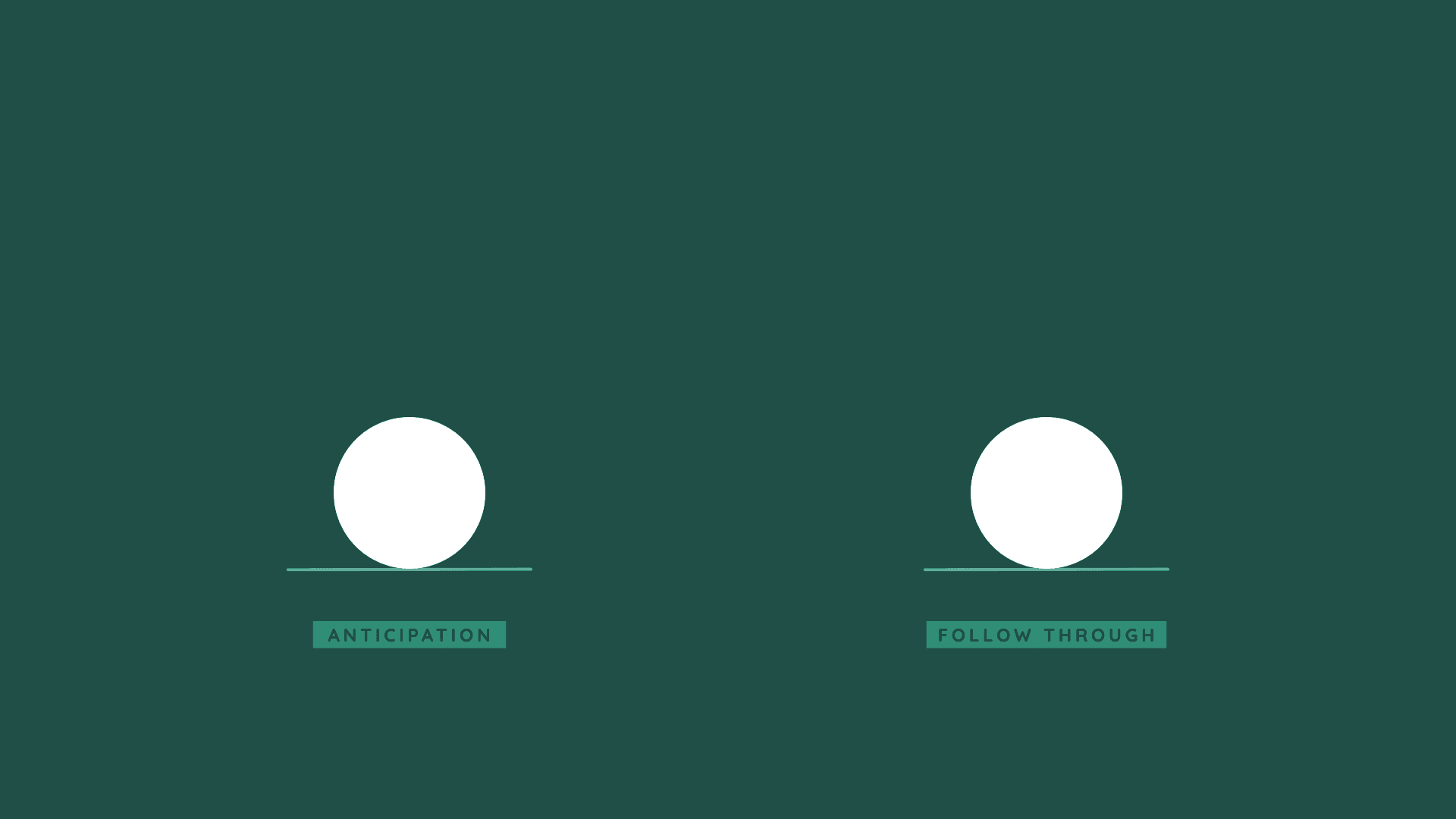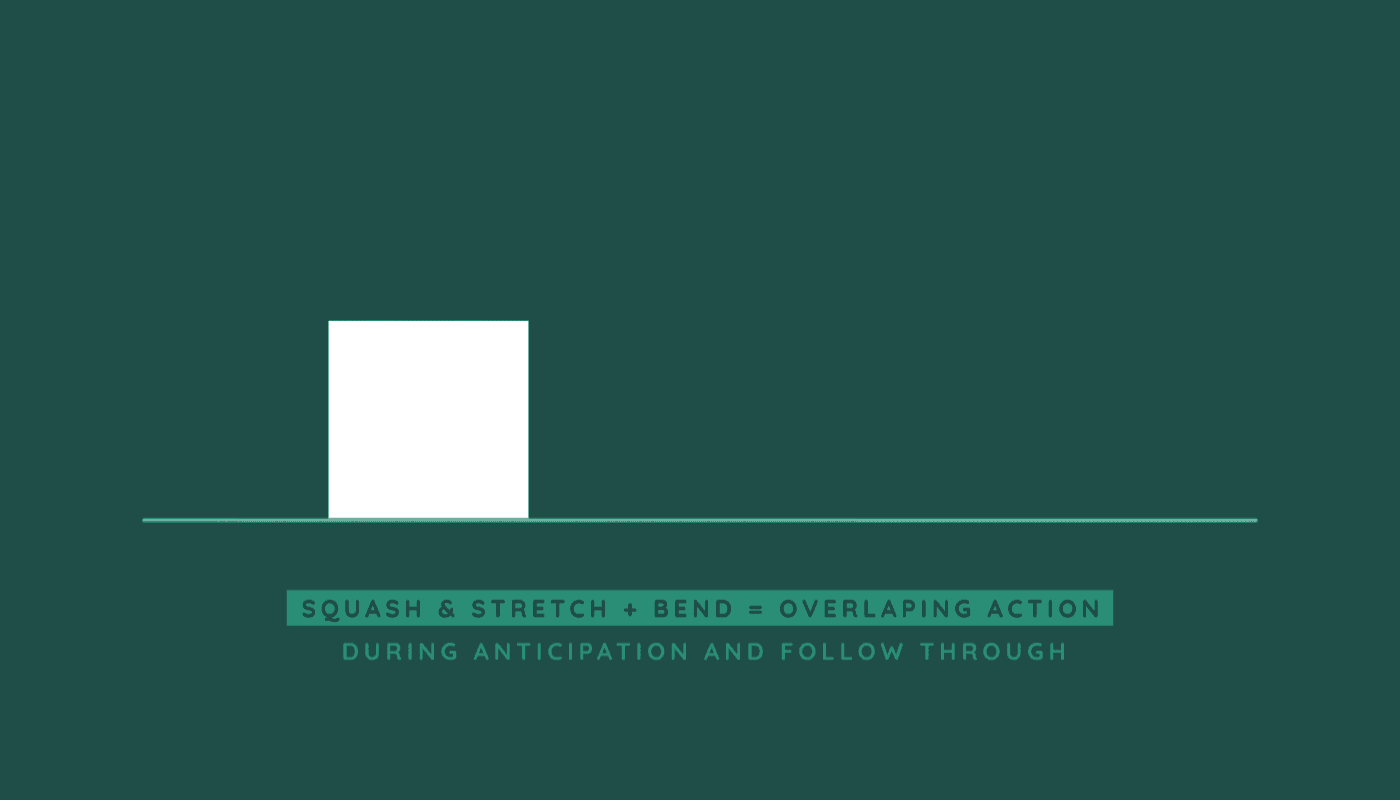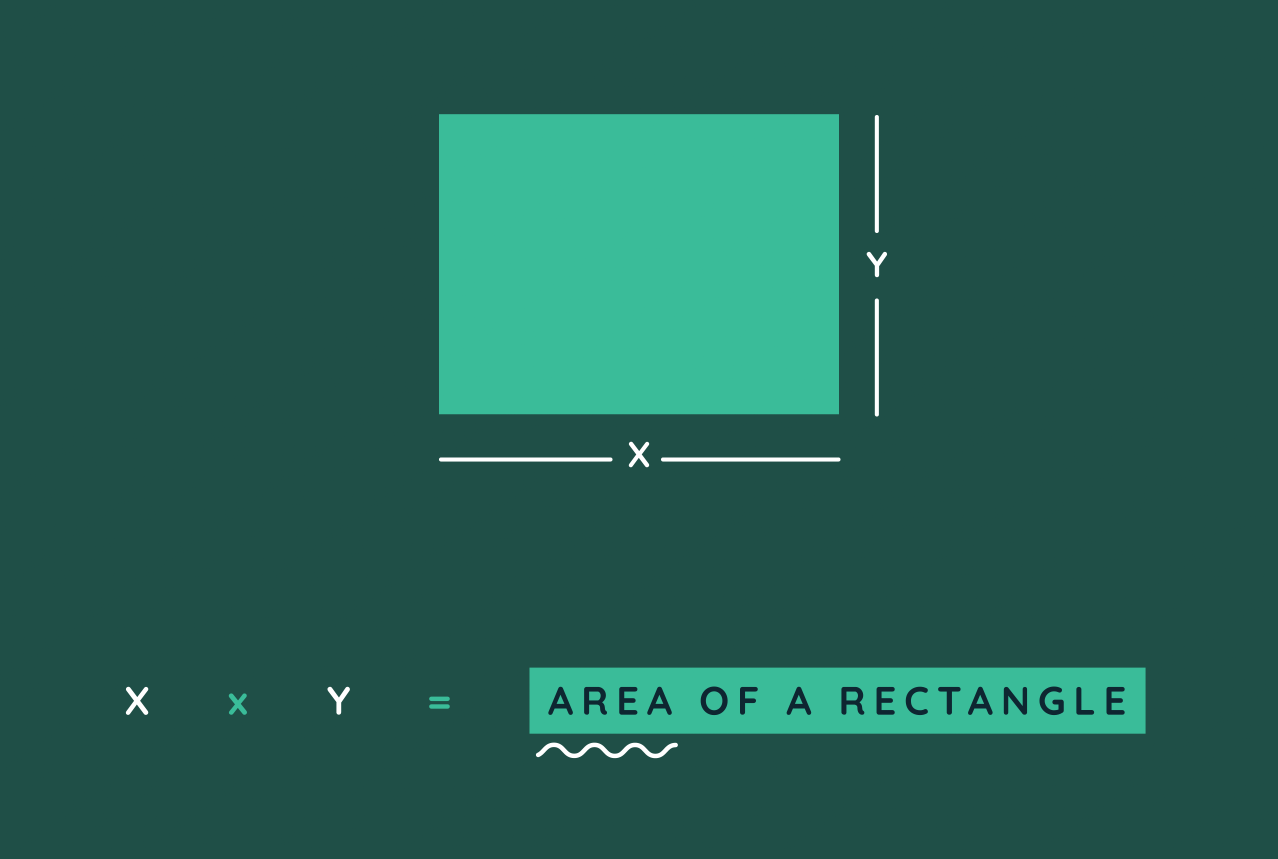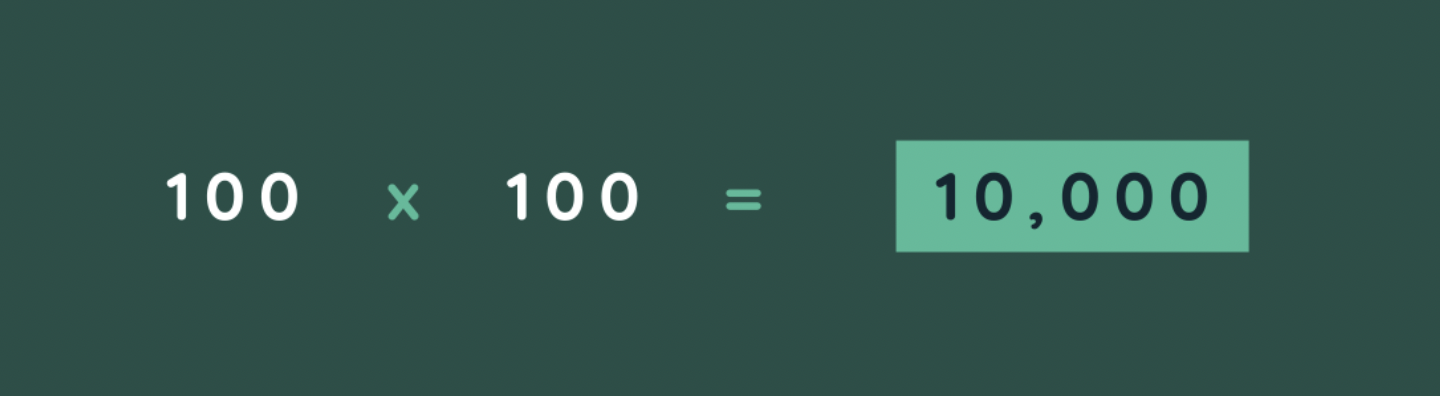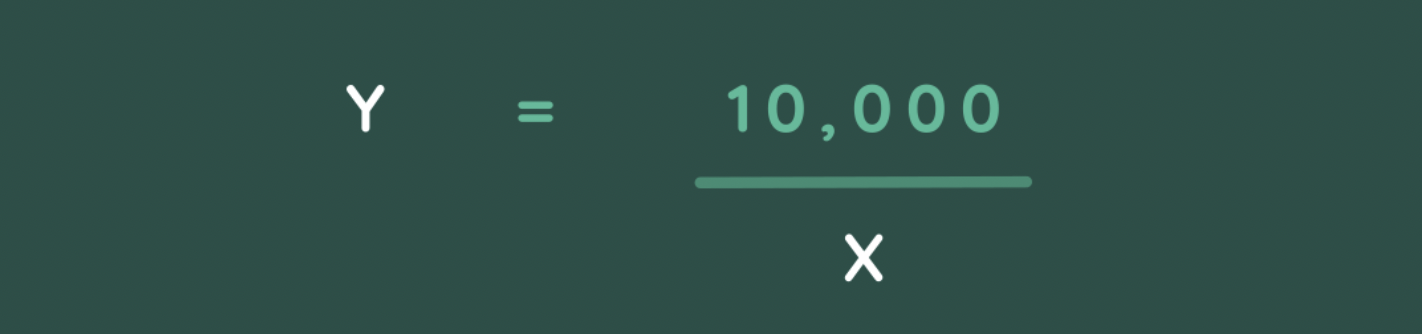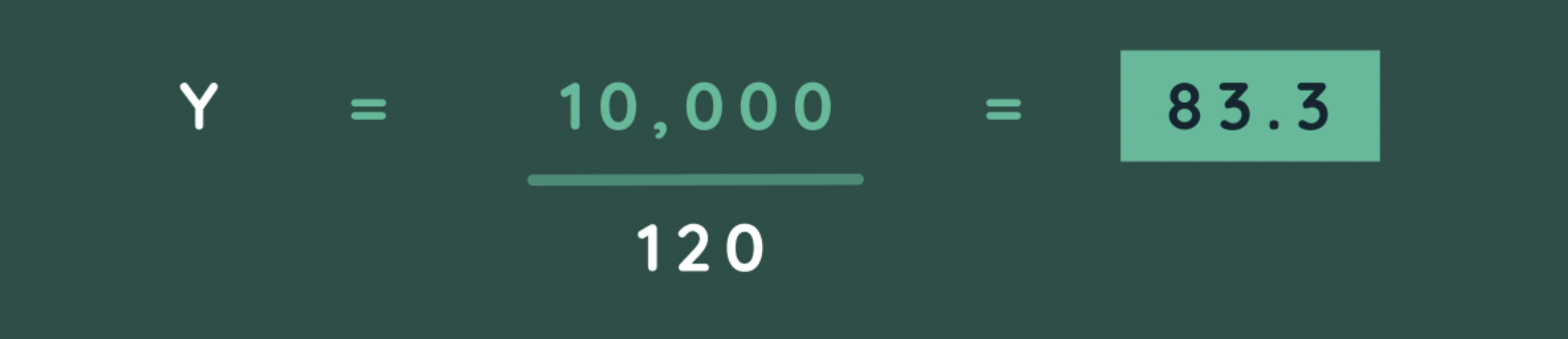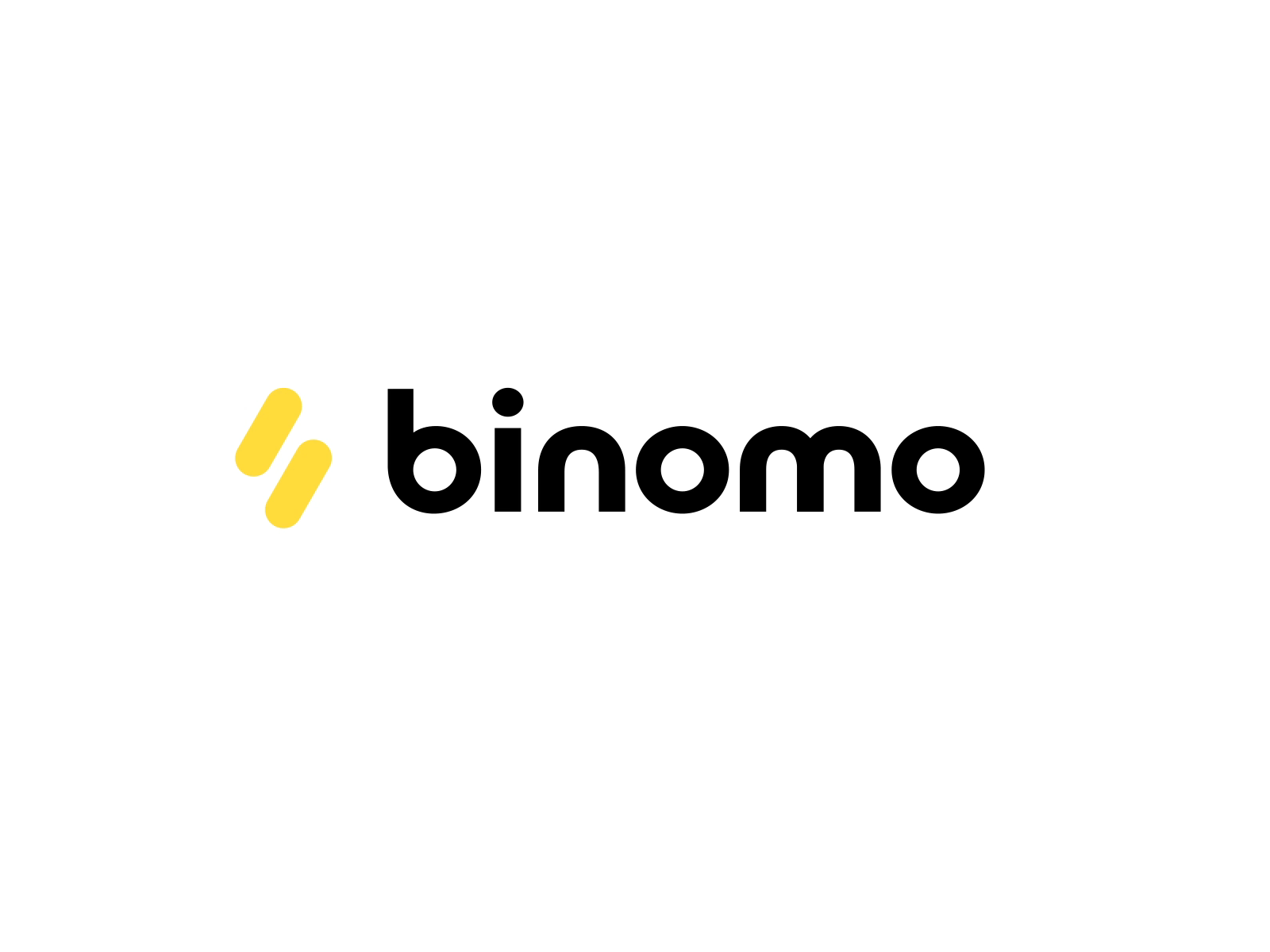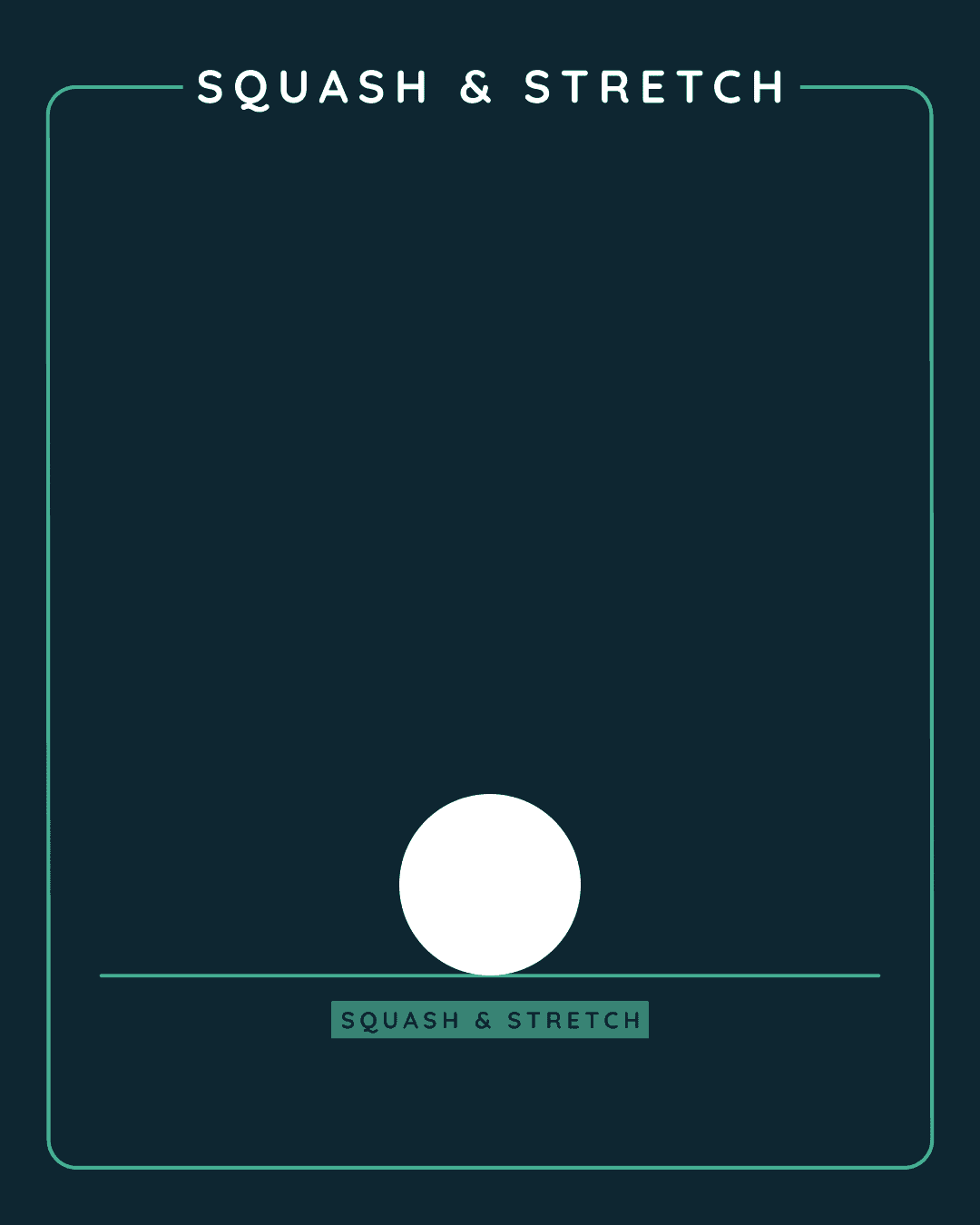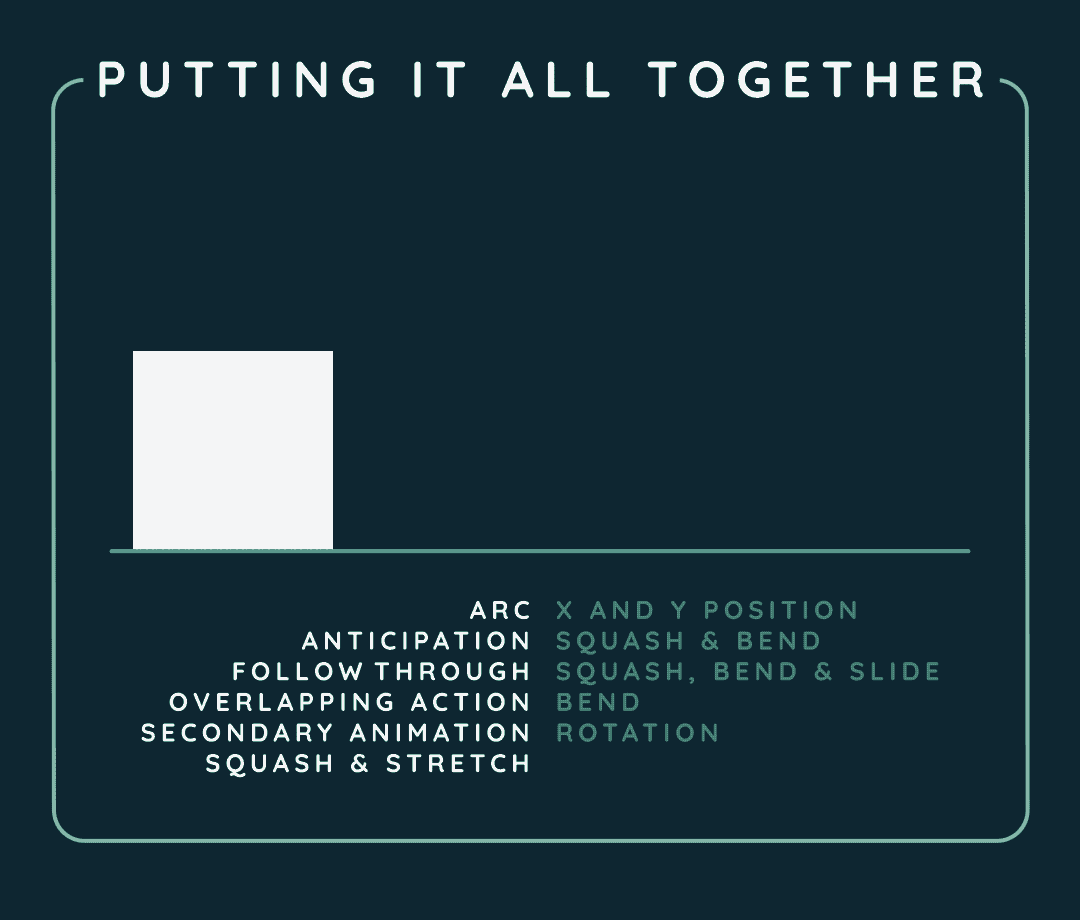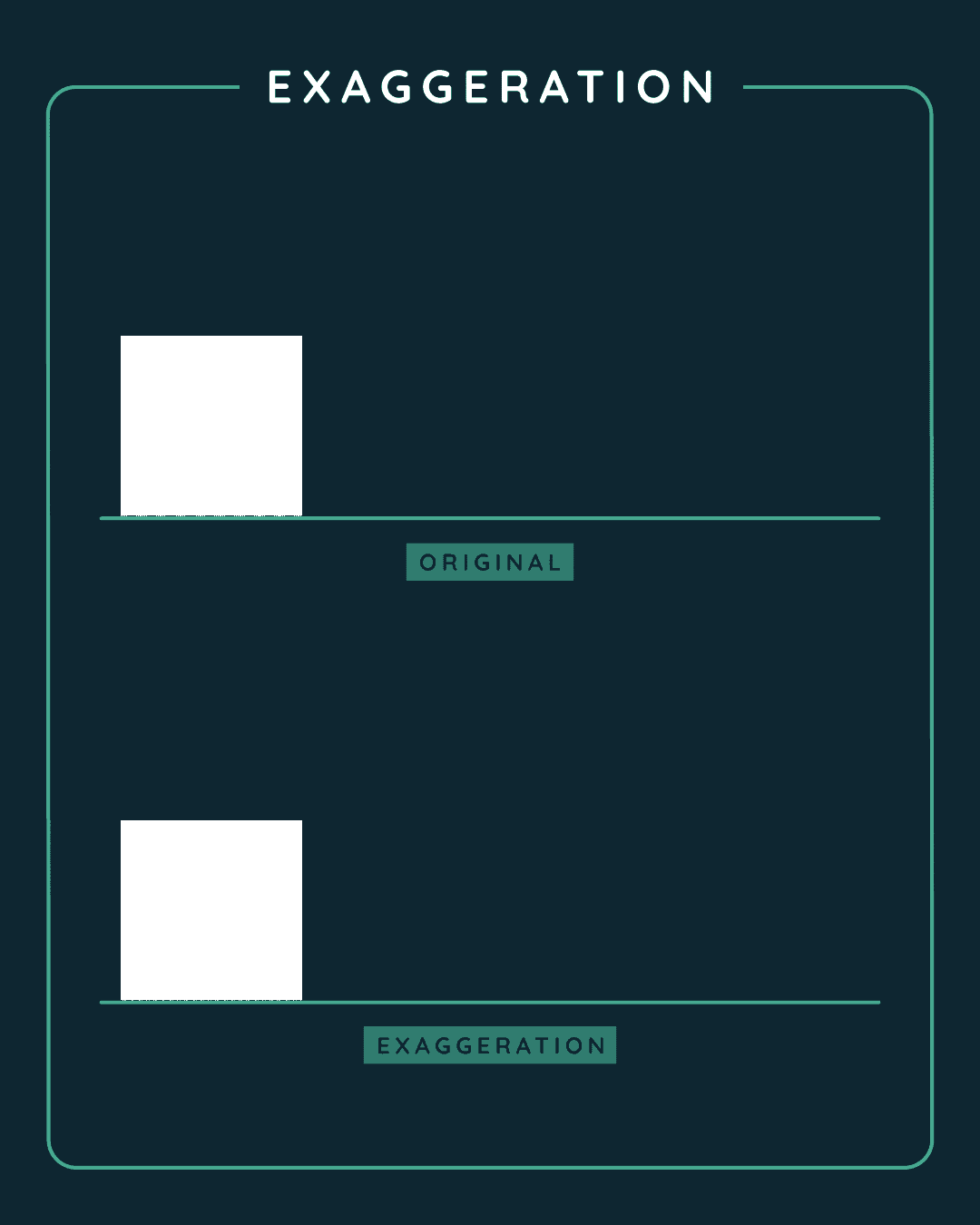Why Animate a Logo
Animating a logo can enhance the logo and its impact.
Because our eyes are naturally drawn to moving things, animating a logo, even in a very simple way, can make it more attention grabbing. A custom logo animation can make the brand stand out even more and become more memorable.
If the goal of a logo is to communicate a brand’s essence, animating it should assist in that goal and even convey additional info about the brand.
The way that the logo is animated should give insight about the brand.
This Duolingo logo is bouncy and playful which aligns with how Duolingo gamifies learning a language with their fun animated characters.
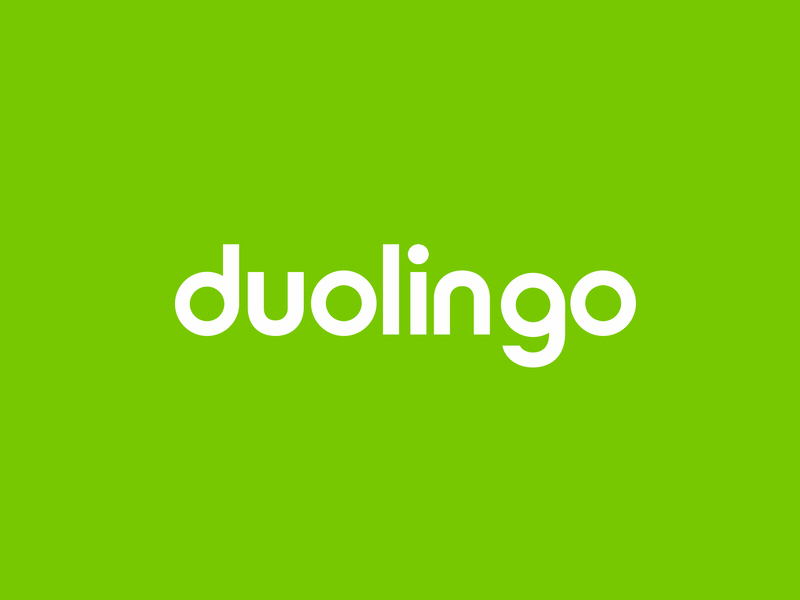
This Uber logo animation, on the other hand, has a much more serious feel. It’s simple, yet effective and the parallel lines that look like lines on a road hint at what Uber does.
When planning your logo animation consider how it will be used. For example, the Uber logo animation also works as a launch animation for the Uber app.
A logo animation can help explain what a brand does and could even tell a mini story about the brand.
In the example below, it starts with seemingly abstract circles but then they form the shape of grapes and then swirl into a liquid, all of which is hinting at what the vineyard does.
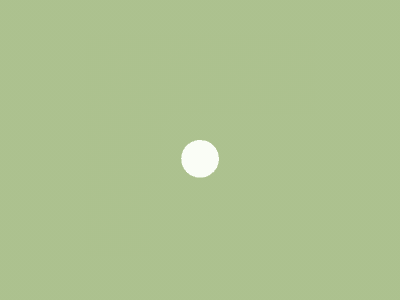
In this logo, when this line twirls around it suggests the shape of a cocoon:
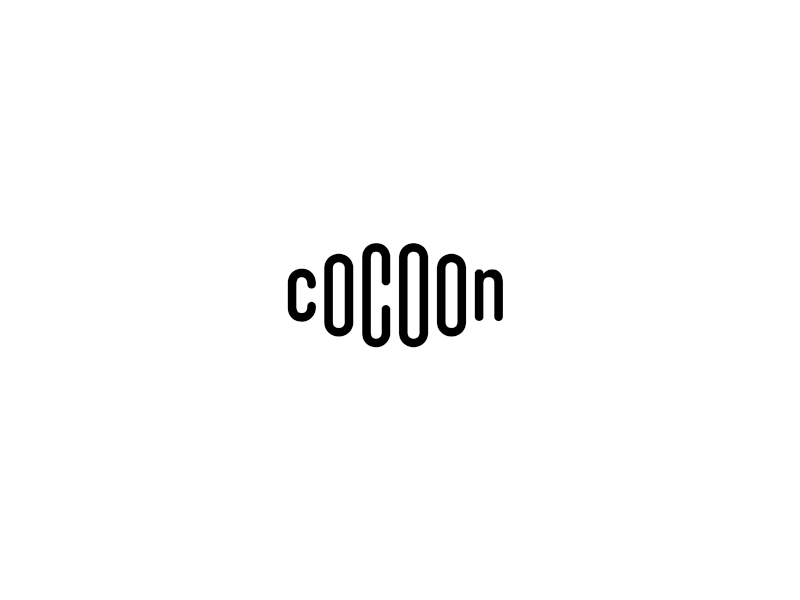
This Google logo animation was designed to transition between different core brands within Google. It’s a unique use case, but maybe it can provide inspiration for your logo animation.