


You'll also get a cheat sheet of keyboard shortcuts so you can work efficiently from the get-go. Plus, you'll get monthly updates and tips for learning motion design.

...and I’m an explanimator–I write, illustrate, and animate educational animations.
I’m a self-taught motion designer, striving to help you learn motion design more efficiently than I did.



I write, illustrate, and animate educational animations to empower healthier choices for us and our planet.
I also share what I know about animation through online classes.
Adobe Illustrator is a robust program with tons of features to design everything from logos to packaging to complex illustrations. But if you're an aspiring motion designer or After Effects animator, you don't need to know everything about Illustrator to create your own illustrations to animate.
And, you don’t need to be able to draw to be able to illustrate in Adobe Illustrator!
Throughout this series, I’ll show you the tools and techniques to illustrate even the most complex visuals by building with simple shapes.
Even if you’re not planning to become a professional illustrator and animator, it’s still essential to be able to adjust illustrations that are provided for you, in order to animate them.
The goal of these videos and visual guides is to not only get you up and running in Illustrator for the first time, but to serve as an easy reference when you need a quick reminder.
Bookmark this page so you can reference it when you need it!

Get a tour of the workspace, learn which panels you'll need, and save your custom workspace. This lesson will set you up for efficiency!

Learn how to create point vs paragraph type, stylize text, type on a path, and customize text as shapes.

Learn how to use the shape tools and how to transform shapes using the Scale, Rotation, Reflect, and Shear tools. Discover ways to edit shapes in the Stroke and Transform panels and how to round corners in order to create unique shapes that’ll serve as the foundation for your illustrations.

Learn how to work with multiple shapes including how to duplicate shapes, copy and paste, change layer order, select certain parts of artwork, align layers, create groups, edit multiple shapes at once, and more!

Learn how to combine basic shapes to build more complex shapes. This method of illustrating is why you don’t need to be good at drawing in order to create high-quality, complex illustrations!

Learn how to create and edit custom paths and shapes using the Pen Tool, Anchor Point Tool and Direct Selection Tool.

Learn how to color your illustrations, work with the Eyedropper Tool, save color palettes to use across files, and recolor artwork.

Learn about clipping masks, the Draw Inside mode, compound paths and opacity masks; all ways to crop and control the visibility of objects.
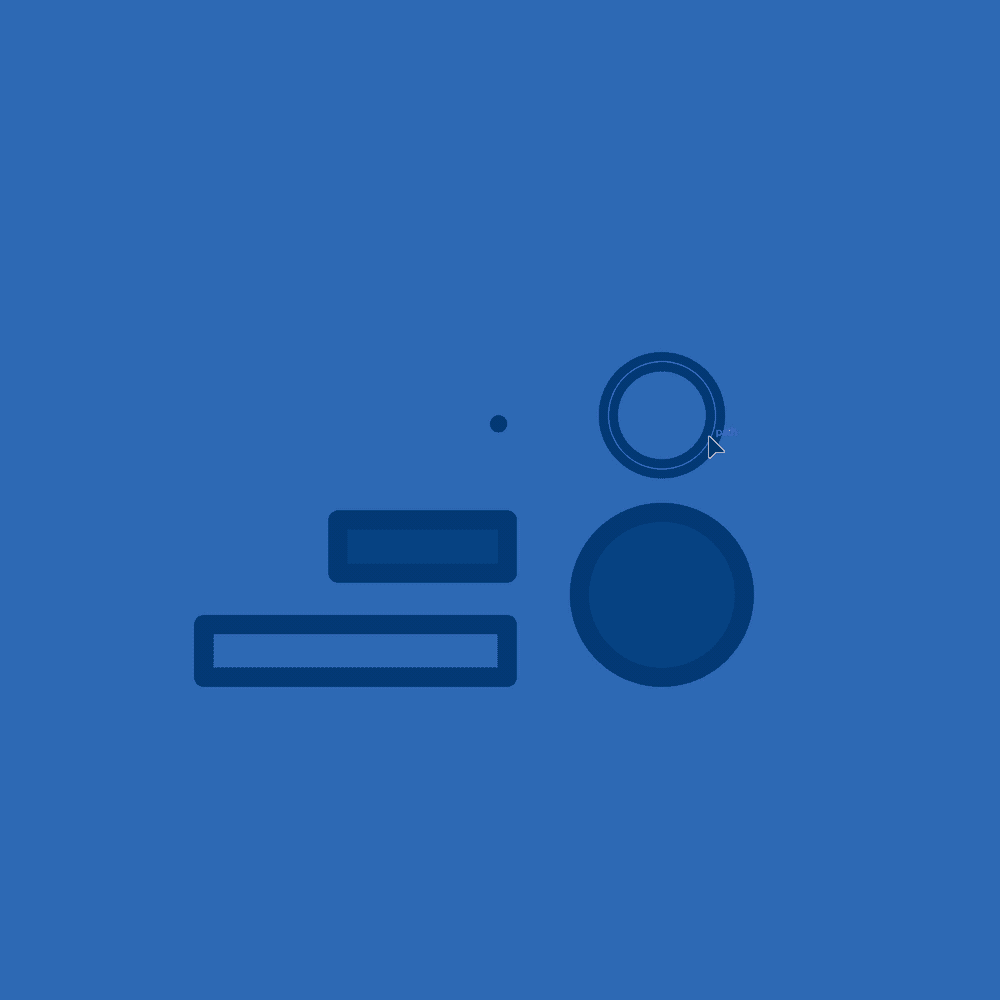
...by illustrating a set of icons. You'll learn even more tricks for building illustrations with simple shapes; no drawing skills required.
Check out the class