
In this Adobe Illustrator Essentials lesson, you'll learn how to create and edit Clipping Masks, Compound Paths, and Opacity Masks and how to use the Draw Inside Mode. These are ways to use shape to crop, cut out, or control the visibility of other objects.

You'll also get a cheat sheet of keyboard shortcuts so you can work efficiently from the get-go. Plus, you'll get monthly updates and tips for learning motion design.
Clipping masks (also called clip groups) are used to crop one shape with another shape. The bottom shape (or multiple shapes) will only be visible where it overlaps with the top shape, and the top shape will not be visible.
Create a clipping mask:
Select at least two overlapping shapes and go to Object > Clipping Mask > Make, right click and choose Make Clipping Mask, or use the keyboard shortcut: ⌘/Ctrl 7.

Edit a clipping mask:
Double click on the clip group (aka shapes with a clipping mask). This will enter isolation mode which is indicated by a gray bar along the top of the canvas. You can now adjust any of the shapes that make up the clipping mask. To exit isolation mode, click the gray bar at the top of the canvas.
In the Layers panel, clipping masks are called Clip Groups. You can toggle them open to see, select, and edit the shapes involved.

Add a shape to a clipping mask:
In the Layers panel, drag the new shape into the Clip Group.
Release a clipping mask:
If you want to undo a clipping mask, select the clip group and either go to Object > Clipping Mask > Release, right click and choose Release Clipping Mask, or use the keyboard shortcut: ⌘/Ctrl option/Alt 7.
When a clipping mask is released, the top shape will be there, but it won't be visible because it won't have a fill or stroke.
Another way to crop shapes with other shapes is to use Draw Inside Mode.
There are three drawing modes, found in the toolbar below the Fill & Stroke boxes: Draw Normal (the default mode), Draw Behind (new shapes will be created behind existing layers), and Draw Inside.
Use the keyboard shortcut Shift D to switch modes.
In order to have the option to use Draw Inside Mode, you'll need a shape selected that you want to draw inside of. Then, create new shapes, paths, text, etc. and these will automatically be cropped so that they're only visible within the selected shape. The selected shape that you're drawing inside of will remain visible behind any new shapes/paths you create.

To edit shapes drawn inside, double click them to enter isolation mode. Isolation mode is indicated by a gray bar along the top of the canvas.
You can also add new shapes to the drawn inside shape when in isolation mode.
Click the gray bar to exit isolation mode when you're done editing.
You can also select shapes that are part of the draw inside shapes in the Layers panel in order to edit them.
When you use Draw Inside Mode, you are actually creating clipping masks. If you go to the layer panel, you'll see your designs made with Draw Inside Mode labeled as "clip group" (aka a clipping mask).
Dispite the fact that Draw Inside Mode creates a clipping mask, there are a couple differences between creating a clipping mask (as described above) and using Draw Inside Mode to create a clipping mask.
Compound Paths are useful for cutting shapes out of other shapes.
To create a compound path, select the shapes (at least two overlapping shapes), right click and choose Make Compound Path, or use the keyboard shortcut ⌘/Ctrl 8. Another way to do this is to go to Object > Compound Path > Make.
Compound Paths are similar to the Pathfinder Exclude option. Using Exclude creates a compound path, but the new shape will adopt the color of the front shape while creating a Compound Path will adopt the color of the back shape.

There are always at least two paths that make up a Compound Path. To edit one of the paths, you can either the Direct Selection Tool to edit points on the path. To select and edit one entire path of a Compound Path, use the Selection Tool and double click on the path. This will enter Isolation Mode where you can manipulate that path. To exit Isolation Mode click on the gray bar at the top of the canvas.
To release a Compound Path, select it, right click it, and choose Release Compound Path. Or, you can find this option under Object > Compound Path > Release.
Opacity Masks use a black areas of a shape to hide and white areas to show the object being masked. This is similar to Photoshop.
To create an Opacity Mask, first find the Transparency panel (if you don't see it, find it under the Window menu). The black and white shape needs to be on top of the object you want to mask. Then, select the black and white shape and the object you want to mask and click Make Mask in the Transparency panel.

If you check Clip, the object that's being masked will not be visible at all where it is not overlapping with the mask shape. If Clip is unchecked, it will be completely visible.
Checking Invert makes white areas of the mask hide and black areas show.
To release an Opacity Mask, select it, then click the Release button in the Transparency panel.
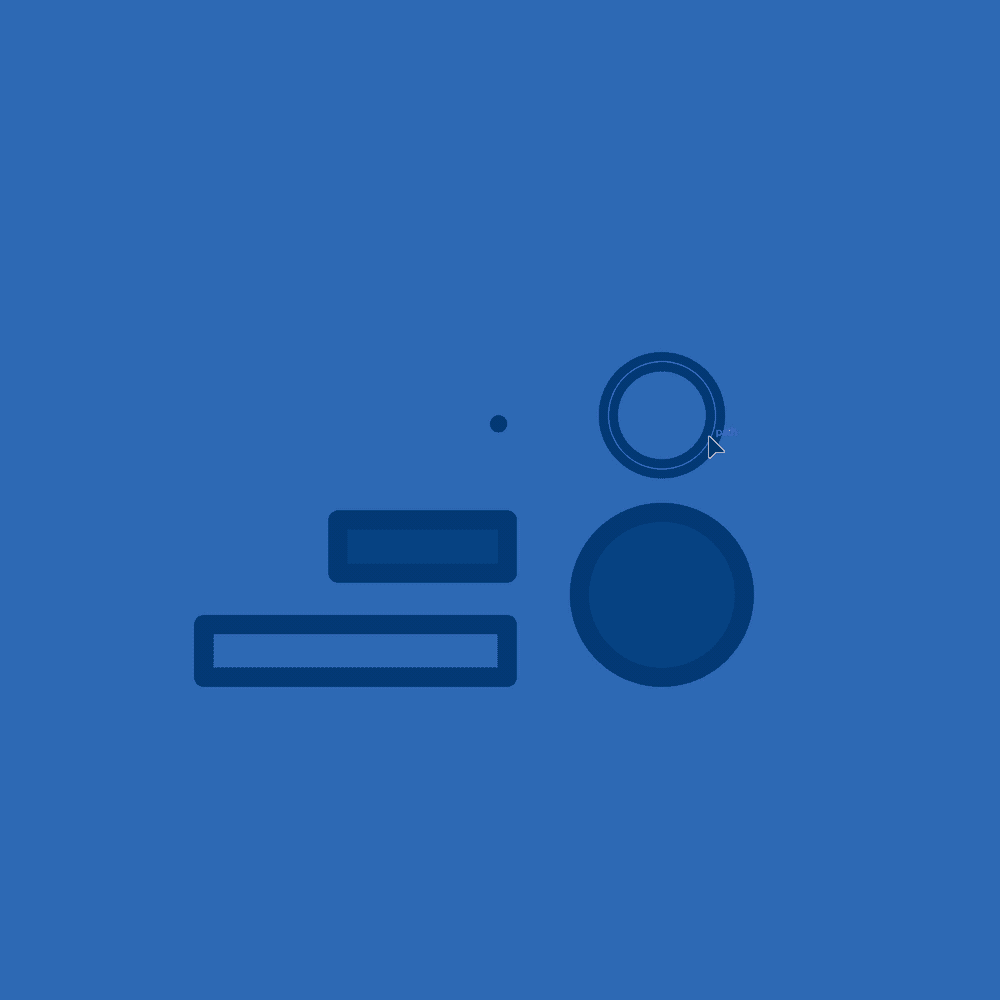
Practice what you've learned by illustrating a set of icons by building with shapes.
Check out the class